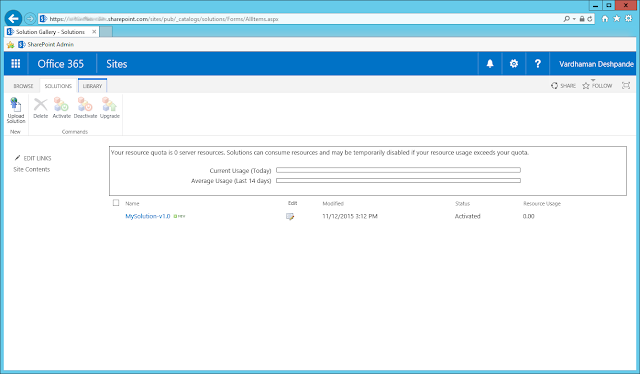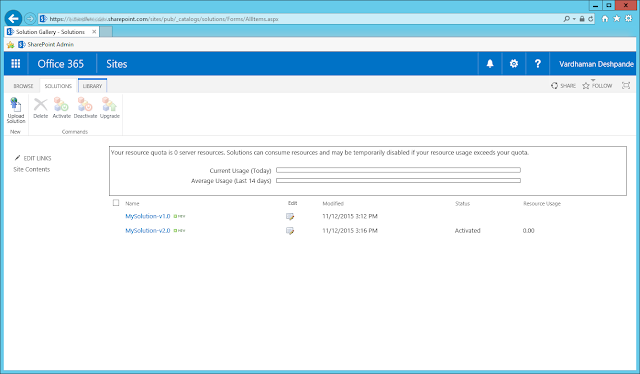So recently, I was working on a SharePoint Online project and was looking for a way to automate the installation and update of a No Code Sandbox Solution (NCSS).
I was aware that you can install and activate Sandbox solutions in SPO with the following CSOM method:
Microsoft.SharePoint.Client.Publishing.DesignPackage.Install
There are a number of articles already covering this:
http://blog.symprogress.com/2013/07/apply-designpackage-using-client-object-model/
http://blogs.msdn.com/b/frank_marasco/archive/2014/08/10/upload-and-activate-sandbox-solutions-using-csom.aspx
The Office Dev Patterns and Practices project also uses this method to install a solution:
https://github.com/OfficeDev/PnP-Sites-Core/blob/master/Core/OfficeDevPnP.Core/AppModelExtensions/WebExtensions.cs
Just so you know, there are a couple of caveats to this approach as mentioned in the PnP documentation:
// NOTE: The lines below (in OfficeDev PnP) wipe/clear all items in the composed looks aka design catalog (_catalogs/design, list template 124).
Also, installing and activating the solution with this method will also automatically activate all Site-Collection level features, even if they have been set to AutoActivate = False
What I have found is, by changing the Major and Minor version numbers (which renames the WSP), you can also use the same method to update an existing solution
Here is my PowerShell script which Installs a solution (if it does not already exist) or updates it if the solution already exists, and the Major or Minor version number is different.
The script is straightforward and similar to the other posts. The main difference from the PnP version being I do not run the DesignPackage.Uninstall method before Installing the solution and I also run the DesignPackage.Applymethod after Installing the solution
I was aware that you can install and activate Sandbox solutions in SPO with the following CSOM method:
Microsoft.SharePoint.Client.Publishing.DesignPackage.Install
There are a number of articles already covering this:
http://blog.symprogress.com/2013/07/apply-designpackage-using-client-object-model/
http://blogs.msdn.com/b/frank_marasco/archive/2014/08/10/upload-and-activate-sandbox-solutions-using-csom.aspx
The Office Dev Patterns and Practices project also uses this method to install a solution:
https://github.com/OfficeDev/PnP-Sites-Core/blob/master/Core/OfficeDevPnP.Core/AppModelExtensions/WebExtensions.cs
Just so you know, there are a couple of caveats to this approach as mentioned in the PnP documentation:
// NOTE: The lines below (in OfficeDev PnP) wipe/clear all items in the composed looks aka design catalog (_catalogs/design, list template 124).
Also, installing and activating the solution with this method will also automatically activate all Site-Collection level features, even if they have been set to AutoActivate = False
What I have found is, by changing the Major and Minor version numbers (which renames the WSP), you can also use the same method to update an existing solution
Here is my PowerShell script which Installs a solution (if it does not already exist) or updates it if the solution already exists, and the Major or Minor version number is different.
The PowerShell script:
The script is straightforward and similar to the other posts. The main difference from the PnP version being I do not run the DesignPackage.Uninstall method before Installing the solution and I also run the DesignPackage.Applymethod after Installing the solution
1) Install a Solution:
After the script is run, I can see my WSP installed in the solution gallery with the Major and Minor versions I specified:
2) Update a Solution:
To update the solution, first we will need an updated WSP. It should have the relevant sections specified in the UpgradeActions Feature XML element.
@cann0nf0dder has a great post on configuring a sandbox solution for update here: Upgrading Sandbox Solutions in SharePoint
@cann0nf0dder has a great post on configuring a sandbox solution for update here: Upgrading Sandbox Solutions in SharePoint
Once you have the updated WSP, all you need to do is change the Major and Minor version numbers in the script and Install your new WSP.
After the script is run, I can see my WSP is updated to the new version in the solution gallery with the Major and Minor versions I specified:
This way, the same DesignPackage.Install and DesignPackage.Apply methods can be used for updating sandbox solutions in SharePoint Online.